Would you like to move from a temporary college or university email address to a permanent address before you graduate? Perhaps your ISP gave you an email address like cox.net or comcast.net when you signed up for Internet service?
It is not easy to switch to a new email address, especially if you have to forward multiple emails and retain them at the new provider.
Using Outlook Data Files (.pst), export Outlook items
A PST file (Outlook Data File) can be created from Outlook data. You can transfer Outlook items, such as email, calendar, contacts, tasks, and notes, to another computer or back them up. You lose all folder properties, permissions, and views when you want to export to an Outlook Data File. You are only left with the content.
- Click the Import/Export button under the File tab, Open & Export.
- To export to a file, select Export, then click Next.
- Select Outlook Data File (.pst) and click Next.
- Click the account – the top-level folder – you want to export. You can export all mail, calendar, contacts, tasks, and notes depending on the account.
- Make sure Included subfolders are selected.
- Then click Next. Enter a name for the Outlook Data File (.pst) and click Browse to choose where it should be saved. Next, click OK.
- Under Options, you can specify what to do when exporting items that already exist in an existing Outlook Data File (.pst).
- Click the Finish button.
When exporting to an existing password-protected file or creating a new Outlook Data File (.pst), a new Outlook Data File (.pst) is created.
A password is optional when creating an Outlook Data File (.pst). Enter the code in the Password and Verify Password fields when the Create Outlook Data File dialog box appears. Enter the password and click then ok.
Repeat these steps for every account you wish to export items from. Then you can make a copy of this file and import it to your target machine.
Also read: Top 10 Best Email Apps For Android Phones
A .pst file is used to import Outlook items
The Import and Export Wizard is the best way to transfer Outlook data from one PC to another or even restore a backup of your Outlook data.
- Click on the File tab.
- Open and export the file.
- To Import or Export, click Import/Export.
- To import a file or program from another program, click Import from another program or file and click Next.
- Proceed to the next step by clicking Next.
- From the Browse window, choose the file you copied from the source machine to the target machine in Step 1 that is ready to be imported, then click Next.
- You are prompted to enter the Outlook Data File (.pst) password if one was assigned.
- Import options can be set. It is usually not necessary to alter the default settings.
- It is usually Outlook Data File, Personal Folders, or your email address automatically selected.
- Subfolders are included by default. The imported folders include all folders in them.
By default, importing items into the same folder matches the Outlook folders with the folders from the imported file. If it does not exist in Outlook, a new folder will be created, and then click Finish.
It is up to you to delete the original file or keep it as a backup if all the information has been transferred successfully.

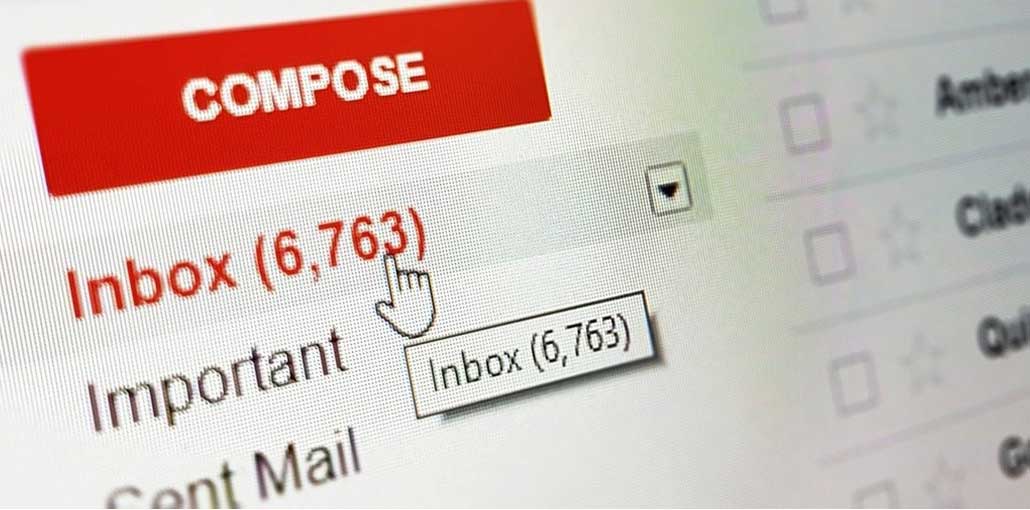








Leave a comment