Disk cloning software is an effective tool in the market that permits users to create an exact copy or clone of their drive system, whether it’s a hard disk drive (HDD) or a solid-state drive (SSD). Here are some top free disk cloning software for Windows 10 and 11. But, before you decide to choose them, be sure that they come with the right features and functions to accommodate your needs.
10 Free Disk Cloning Software You Can Try
1. MiniTool Partition Wizard
MiniTool Partition Wizard is an advanced free disk cloning software for Windows 10 users. This program offers a wide variety of features that include excellent quality partition and disk options for cloning. MiniTool Partition Wizard is suitable for both personal and professional use. It is commonly praised by its user-friendly interface as well as its capability to handle partitions of hard drives seamlessly.
Pros:
- Intuitive interface, beginner-friendly
- Multiple data recovery options
- Helpful wizards for easy navigation
Cons:
- An upgrade is required for advanced features
- No dynamic disk management options
Also read: 5 The Best Ways To Recover Data On A Windows OS Computer
2. Acronis Cyber Protect Office Home
Acronis Cyber Protect Home Office, which was previously known by the name Acronis True Image. It is a fantastic free disk cloning software that is perfect for use by Windows 10 and 11 users. The backup and security software uses the latest AI technology to allow users to safeguard their data from threats from ransomware and malware. Users can save their data either in the cloud or local storage.
Pros:
- Reliable performance for smooth disk cloning
- Comprehensive backup and security features
- Remote device management via Cyber Protect
Cons:
- UI could be more modern
- Expensive paid plans (per machine pricing)
3. Clonezilla
Clonezilla is a top-rated free disk cloning and data recovery software. It is available in three variations: Clonezilla Live, Clonezilla Lite Server, and Clonezilla SE, with the Clonezilla SE capable of cloning more than 40 computers at the same time, which makes it an excellent open-source imaging and disk cloning software.
Pros:
- Free and open-source
- Easy to download and install
- Frequent updates with bug fixes
Cons:
- Slow, time-consuming interface
- No cloud backup option
4. AOMEI Backupper Standard
AOMEI Backupper Standard is a well-known free disk cloning software for Windows 10, which allows users to restore and back up software designs for PCs. It gives you the option to fully back up all your files and OS.
Pros:
- Trusted by 60M+ users, free standard version
- Strong focus on data security and reliability
- Advanced features with multi-format support
Cons:
- Free version has limited features
- Advanced plans are relatively expensive
5. EaseUS Partition Master Free
Partition Master Free is a highly amazing (and completely free to use) disc cloning and disk partition management software from highly reviewed software creators, EaseUS.
A most important feature easy cloning of each partition and whole hard disk drives directly to any new discs and SSD drives. It can also join, resize, or move (as well as alter the order in which) the partitions that are already present on a disk that is active disk, which makes it a powerful free disk cloning software that can perform various commonly-used tasks for managing disks.
Pros:
- Free version available with essential partition management tools
- User-friendly interface, easy for beginners
- Supports basic operations like resize, move, merge, and format partitions
- Reliable performance with a success rate
Cons:
- Advanced features (e.g., OS migration, dynamic disk management) require paid upgrade
- Free version shows upgrade prompts frequently
- May run slower with large disks or complex tasks
6. HDClone X.6
HDClone is an extremely efficient and reliable free disk cloning software from the most advanced PC utility software programmers, Miray Software.
While it is a free version of a few of the more powerful premium versions that HDClone offers, X.6, HDClone still has a variety of extremely functional direct disk-to-disk copying features, making it an appropriate choice in this listing. The core functionality for disk cloning that is offered includes support for complete (physical) disk-to-disk copying (with SSD 4K support), hot copy cloning to clone live PCs, automatic upsizing to optimize larger disks for cloning during the process, and the ability to save disk images as a file for safekeeping in external storage media.
Pros:
- Reliable disk cloning & imaging
- Works via bootable media or Windows
- Supports modern formats & auto-resizing
- Encryption & selective partition copy
- Free edition available
Cons:
- Free version is slow & limited
- Advanced features locked to paid plans
- Paid editions can be expensive
- Interface can feel a bit clunky
7. Hasleo Disk Clone
Disk Clone is a specialist, high-quality, user-friendly, and (importantly) free-to-use disk cloning software from the experts in system utility, Hasleo Software.
The focus is on providing a basic collection of frequently used disk tasks for cloning ( which includes full system, complete disk, and individual partition cloning ). Disk Clone is a very specific tool with limited non-cloning capabilities available. This specialized approach ensures it’s simple and quick to begin cloning disks while also making the program extremely simple to use, with a wizard-like interface that guides users through the many options for cloning available.
Pros:
- Free tool for cloning disks and partitions
- Supports HDD → SSD, MBR ↔ GPT migration
- Simple, user-friendly interface
- Reliable performance with fast cloning
- Supports Windows system migration without reinstall
Cons:
- Limited to cloning only (no extra backup or recovery tools)
- No advanced scheduling or incremental clone options
- Lacks enterprise-level features found in paid software
8. Paragon Backup & Recovery
Paragon Backup & Recovery Free is a free disk cloning software that permits users to create partitions and backups. It allows users to back up their operating system, and then transfer it to an entirely new system and copy their entire disc or partition. It also offers rapid recovery, which allows users to immediately return to normal operation after an issue with their system.
Pros:
- Free for non-commercial use
- Multiple backup options (files & disks)
- Recovery media builder (ISO/USB)
Cons:
- No recovery partitions for boot media
- Free version lacks advanced features
Also read: Windows 11 Media Creation Tool: A Complete Guide to Download and Install
9. NovaBACKUP
NovaBACKUP is a free cloning software on the market that allows users to back up and copy their entire system in a few minutes. You can make an exact copy of the system by using files and protect your data using it.
Pros:
- Easy installation & setup
- Multiple storage destination options
- US-based support + free upgrades
Cons:
- Learning curve for some users
- Limited customization in the free version
10. DiskGenius
DiskGenius is a very useful and free disk management software that is designed specifically for Windows computer users. It gives users an extra feature that allows them to directly copy hard disks and move existing systems to newly created disks or SSD drives easily.
While a premium version of DiskGenius is available, the free version is still extremely effective and includes several valuable features for managing partitions and disks in addition to the basic disk cloning and migration tools, which are included within this comprehensive guide to the top free disk cloning software.
Pros:
- Recover data from any storage
- Strong partition manager features
- Paid versions are competitively priced
Cons:
- Outdated user interface
- Free version limits file size
Final Word
Several free disk cloning software is available, each with unique strengths. MiniTool Partition Wizard and EaseUS Partition Master Free are beginner-friendly and reliable. Clonezilla offers advanced features for experienced users. Hasleo Disk Clone and HDClone handle SSD migration effectively, while Paragon Backup combines cloning with backup features. Choose based on your needs.
FAQs
What is disk cloning?
Disk cloning is creating an exact copy of a hard drive or SSD, including the operating system, applications, and data, onto another drive.
Is free disk cloning software safe?
Yes, reputable tools like Macrium Reflect Free, EaseUS Todo Backup Free, and Clonezilla are safe for personal use. Always download from official sites.
Can I clone an HDD to an SSD for free?
Yes. Tools like Macrium Reflect Free, Hasleo Disk Clone, and AOMEI Backupper Standard support HDD-to-SSD migration.
Can I clone Windows without reinstalling?
Yes. Free tools such as Macrium Reflect Free or EaseUS Todo Backup Free allow you to clone your Windows system to another drive without reinstalling.
Are there file size limitations in free versions?
Some free versions may limit certain features, like file size or advanced cloning options. Check each tool’s restrictions before use.
Can I schedule automatic cloning with free tools?
Most free editions do not support scheduled or incremental cloning. This is usually available in paid versions.

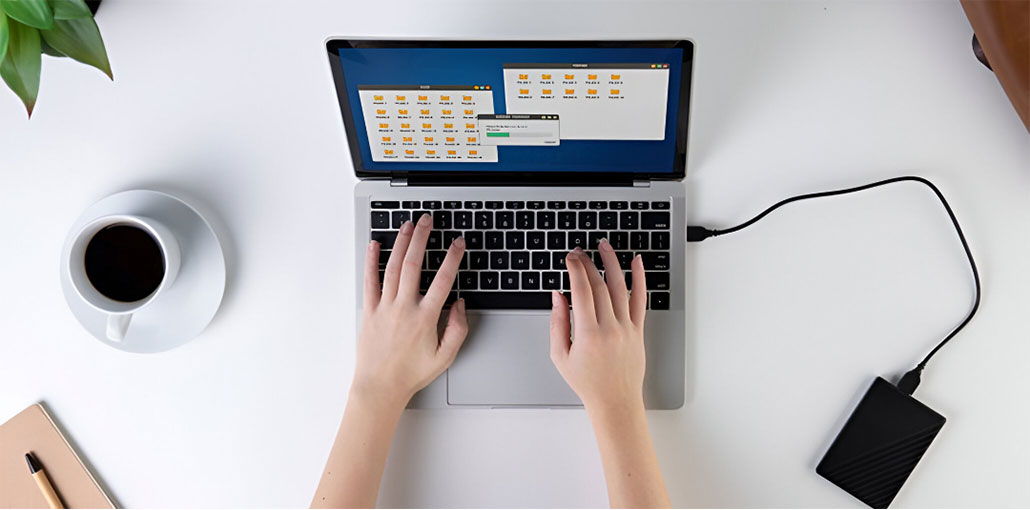



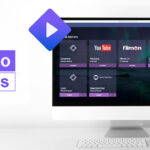




Leave a comment