Have we all ever experienced that unsolicited call or text from an unknown number, spam text messages, or a private caller that won’t stop appearing on the screen? Not only is it inconvenient, but often even unsettling. Your iPhone comes equipped with many built-in tools to help block these interruptions, and you can take matters a step further with third-party applications.
We will cover how to block a number on iPhone, silence unknown callers, stop FaceTime spam, and how Truecaller and Hiya apps provide extra protection.
Why You Might Want to Block a Number on iPhone
Blocking calls doesn’t only protect against spam calls. It also serves to block off messages, suspicious private numbers, and personal contacts you would rather stay clear of–all while maintaining peace on your phone and keeping your privacy.
Blocking numbers doesn’t just apply to telemarketers – you might do it for many different reasons! Here are a few:
- Spam calls and robocalls that keep interrupting your day.
- Random texts from numbers you don’t recognize.
- Private or “No Caller ID” calls that feel suspicious.
- Personal reasons—maybe you simply don’t want certain people reaching you.
When You Block Someone on Your iPhone:
- Their calls go straight to voicemail.
- Their text messages and iMessages won’t appear on your phone.
- FaceTime calls won’t connect.
- And best of all—they won’t be notified they’ve been blocked.
Also read: How to Block Websites on iPhone in 2025 (No Apps Needed)
How to Block a Number on iPhone (from the Call List)
Blocking someone can be as easy as selecting the number from your recent calls list. With just a few taps, you’re protected against future phone calls, texts, and FaceTime attempts from that contact reaching your iPhone device.
The easy way to block someone is right from your recent calls:
- Open the Phone app.
- Tap Recents to see your call history.
- Find the number you want to block.
- Tap the (i) info icon next to it.
- Scroll down and select Block this Caller.
- Tap Block Contact to confirm.
- From that moment, calls, texts, and FaceTime attempts from that number will be stopped.
How to Block a Number from the Messages App
When nonstop text messages become irritating, quickly blocking their sender in Messages will ensure you won’t receive unwanted texts, iMessages, or calls from that number anymore.
If text messages are driving you crazy, simply block their senders directly from Messages:
- Open the Messages app.
- Tap to find and block conversations from any number.
- Tap your contact name or number at the top.
- Hit Info (i).
- Scroll down and choose Block this Caller.
That number won’t be able to text, call, or FaceTime you anymore.
How to Stop FaceTime Spam Calls
Random FaceTime calls from unknown callers can be disturbing. Fortunately, however, you can block these callers instantly – including texts or regular phone calls they might make on iPhone devices.
FaceTime can be a great way to stay in touch with family and friends–but when strangers begin calling, it can quickly turn into an inconvenience. Here’s how you can block them:
- Open the FaceTime app.
- Find the unwanted caller.
- Tap the (i) next to their name or number.
- Scroll down and select Block this Caller.
This stops FaceTime calls from that person and also blocks their texts and regular calls.
How to Block Unknown Numbers on iPhone
Spam calls often come from numbers you do not recognize, which you can easily block unknown callers or silence altogether so only contacts from your saved list ring through.
Tired of calls from numbers you don’t recognize? You have options:
To block an individual’s unknown number:
- Tap the (i) next to the number in your call log.
- Select Block this Caller.
To silence all unknown numbers:
- Open Settings.
- Tap Phone.
- Scroll down and turn on Silence Unknown Callers.
Once activated, calls from numbers not saved in your contacts will go straight to voicemail. Your phone may not ring, but missed calls will still appear in your call list.
How to Block Private Numbers on iPhone
Private and “No Caller ID” calls can be tricky, but there are ways you can manage them more effectively. Simply by changing your settings, you can prevent those hidden numbers from interrupting your day.
Private or “No Caller ID” calls are tricky because they don’t show up like normal numbers. You can’t block them one by one—but here’s what you can do:
- Turn on Silence Unknown Callers (as shown above).
- Use Do Not Disturb (Focus mode) and restrict calls only from known contacts.
Solely contacts will alert you to private or hidden numbers that come your way. Otherwise, they won’t bother.
Using Third-Party Apps to Block Spam Calls
Built-in iPhone tools are powerful, but some spammers still manage to slip through. Third-party apps like Truecaller and RoboKiller use extensive spam databases to block unwanted calls before they reach your phone.
Apple’s built-in tools can be extremely beneficial, but some spammers get creative–using different numbers each time. That is where call blocking apps come in.
Truecaller, Hiya and RoboKiller apps contain extensive spam number databases which allow them to screen calls for potential spam before blocking the call before your phone rings.
How to Set Up a Call-Blocking App:
- Download Truecaller, Hiya, or RoboKiller from the App Store.
- Open the app and follow the setup instructions.
- Go to Settings > Phone > Call Blocking & Identification.
- Turn on the toggle for the app.
These apps operate quietly in the background to block spam calls before they reach you.
Also read: How to Find Information About Someone by Their Phone Number
How to Manage or Unblock Numbers on iPhone
Have you changed your mind about blocking someone? Easily review your list of blocked contacts and unblock any number, giving them back access to calling, texting, or FaceTiming you once more.
Have you changed your mind and want to unblock someone? Here’s how:
Go to Settings.
- Tap Phone (or Messages or FaceTime).
- Select Blocked Contacts.
- Tap Edit, then delete the number you want unblocked.
Once they’re unblocked, they can reach you by call and SMS immediately.
What Happens When You Block Someone on iPhone?
Are You Wondering what happens when you block a number? When blocking numbers, calls go directly to voicemail, messages do not arrive, and FaceTime won’t connect–without them knowing.
A Common question concerning blocking is: Will they notice I blocked them?”
The answer: No.
Here’s what happens instead:
- Their calls go straight to voicemail.
- Their texts and iMessages don’t reach you.
- Their FaceTime calls won’t connect.
From their side, it just seems like you’re unavailable—not that you blocked them.
Final Thoughts on Blocking Numbers on iPhone
Blocking phone numbers on iPhone is simple, effective, and flexible. Utilizing built-in features and optional apps, blocking numbers is an easy way to stop spam calls, silence unknown numbers.
Understanding how to block a number on iPhone can be one of the easiest ways to restore peace. From spam calls, unknown numbers, and private callers. Apple provides tools that make blocking phone numbers simple





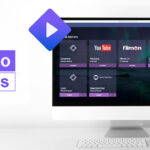




Leave a comment