It is necessary to create a dozen distinct workflows throughout the initial weeks of training. It will take a few minutes to perform specific complex workflows and blended data sets. As a result, a technique is necessary to be found to speed up the procedure. In this article, we will present some suggestions on how to accelerate your workflow and perhaps preserve hours of your time. Before exploring the topic, get this Alteryx Training course available online which aids in developing the required skills to upskill your knowledge to work with workflows.
Also read: Best Virtual Machine Software for Your Operating System
1. Alter the Record Limit and the Runtime Settings.
- Depending on how you use your computer, you can minimize or raise the default Join/Sort Memory Usage.
- Action: Workflow Configuration -> Runtime tab -> Memory Limit -> Use Specific Amount.
- Navigate to Workflow Configuration -> Runtime tab -> Record Limit for All Inputs to establish limitations for all input tools.
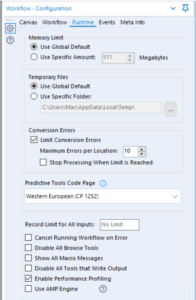
2. Using a Select tool, remove any fields that aren’t necessary.
- To remove columns or fields from the data of yours, use the select tool. If necessary, it could be added to a workflow later.
3. Make use of a Sample tool.
- On huge datasets, use a Sample tool for limiting the no. of records that pass via the workflow.
 4. A Filter tool
4. A Filter tool
- Remove any extraneous data using a filter tool. It will enable the downstream transmission of smaller quantities of data.
5. Remove Browse Tools
- Reduce the RAM capacity necessary for displaying the data by eliminating the use of Browse tools.
- Action: Workflow -> Runtime -> Disable All Browse Tools.
6. Tool containers must be disabled
- Tool Containers could be disabled for running certain parts of a workflow, thereby bypassing the tools for a quick run.
7. The Cache Data
- The Workflow Cache and Run options will temporarily store the copy of results, preventing all previous tools from having to reprocess each time while clicking run.
8. An Auto Field Tool
- By using the Auto field tool after the Input Data, you may optimize the speed of your workflow by changing the type of field to the most effective kind and smallest feasible size.
9. Enabling the Performance Profiling
- Milliseconds and breakdowns in percentages per tool in a workflow are displayed in Performance Profiling. This will enable you to identify the tools that are slow in your workflow and use the approaches listed above for process improvement.
- Action: Workflow -> Runtime tab -> Enable Performance Profiling.
Making appealing Alteryx Workflow
Workflows in Alteryx are created for a variety of uses. Your workflow will be extremely different if you are required to write the tools in a bunch for your analysis than if you’re a master programmer working on a client’s app and In reality, Alteryx’s charm is based on this.
So, why should you create appealing workflows?
- Easy editing: Initially, It makes changes a lot easier. Now, and also in the later, and not merely by other users but also by yourself. People don’t remember, and whatever is created now, you won’t comprehend in a few months, particularly if the reasoning or/and workarounds are difficult.
- Fast development: Do you have 10 or more inputs? You’ll be perplexed as to what you’re intending to combine with where and what you attached that multiplicator – as an example… You’ll be capable of referring back to logic, detecting errors, troubleshooting, fine-tuning, and so on much more quickly.
- Unnecessary process documentation: Were you capturing Alteryx’s built-in logic in a Word document or separate Excel spreadsheet? It is not necessary if you follow the techniques and tricks as outlined below.
- Purposes of Handover: In general, as stated above will make it a lot easier and faster to comprehend the captured logic when you’re a master developer or a consultant and require handing over your work to another individual at a certain point.
Also read: Top 10 Mac Network Monitoring Software and Tools
What is to be used in Alteryx workflows?
- Containers: Individual logic blocks should be kept separately, preferably in different colors. Each container has its description, and lower-level portions could be made transparent with color-coded sections.
- Annotations: Lower-level sections could be made translucent, and each container has its description. This is extremely useful for crucial process transitions, filters, complex formulas, and joins. It’s also helpful when you need to completely stop a procedure.
- Comments: Comments are a wonderful way to add more information to documents and make it easier to describe step-by-step processes. Use comments for anything else that isn’t directly linked to a workflow such as the procedure’s history or features, or why it was carried out in this manner.
- Alignment of Tools: The tools are organized in a way that creates the idea of an easy step-by-step procedure, which is useful for handing over to business clients or users. Individual tools could be oriented horizontally (Ctrl-Shift -) or vertically (Ctrl-Shift +) inside a workflow. It is the most important aspect in making the workflow reviewable.
- Space among Tools: We’ll look at where the tools must be placed in this section. Allow at least one or two widths of tools among two steps as a thumb rule. Whether an annotation is utilized or not affects the distance, and if it is, you may want to provide additional space.
- Wireless connections: Long lines throughout the process confuse and needlessly provide the overcomplexity impression. The wireless connectivity could only be made on either the tool’s input or output, not both. In addition to the above, anytime the tools are positioned far apart, connect them without the visible wire.
- The concentration of inputs: With complex workflows, it may be beneficial to keep all of your data in one location rather than spreading it around the canvas. It also provides for quicker dataset maintenance and configuration updates. It is recommended that you use it in conjunction with wireless connections to guarantee that you are safely connected to the internet.
- The direction of Layout: When you need to view all of the inputs at the canvas’s top or have logical containers displayed next to each other, the vertical layout of a canvas can be useful. On your workstation, change the direction of layout in workflow canvas/configuration options.
- The concentration of inputs: With complex workflows, it may be beneficial to keep all of your data in one location rather than scattering it around the canvas. It also provides for quicker dataset management and configuration updates. It is recommended that you use it in conjunction with wireless connections to guarantee that you are safely connected to the internet.
Conclusion
In this article, we have understood the 9 steps which make the Alteryx workflow processing faster. We have also discussed other aspects of how to make an appealing Alteryx workflow and what is used in Alteryx workflows.


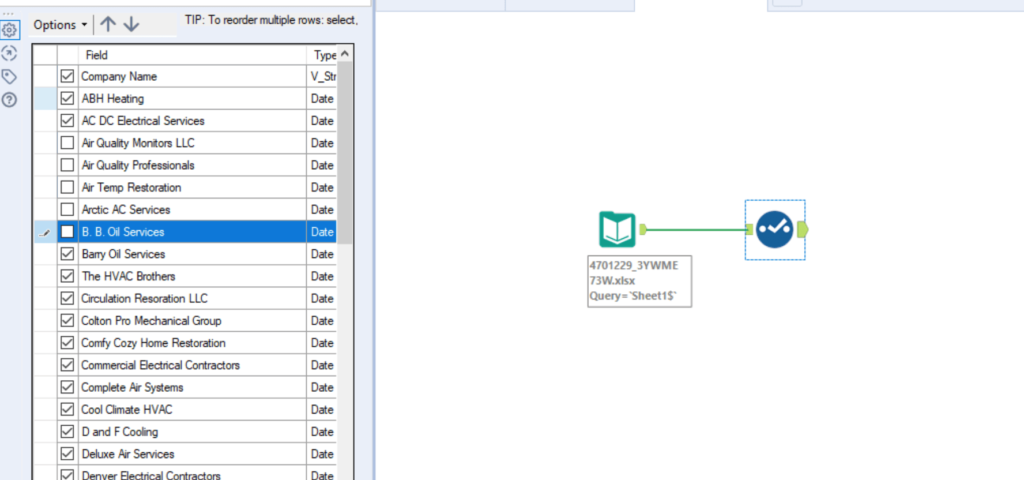
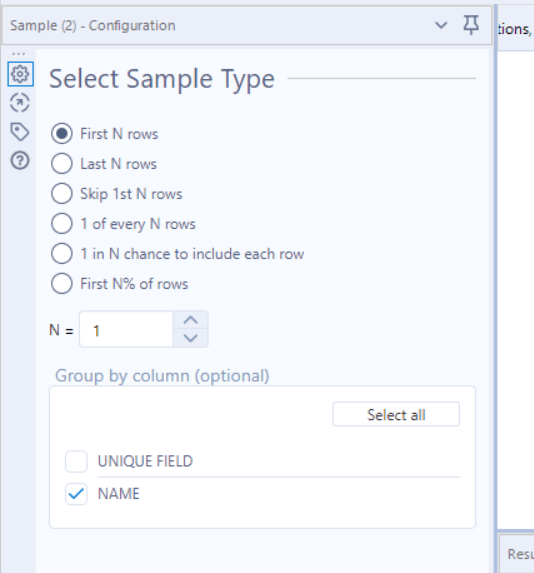 4. A Filter tool
4. A Filter tool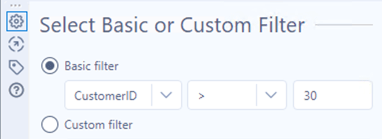

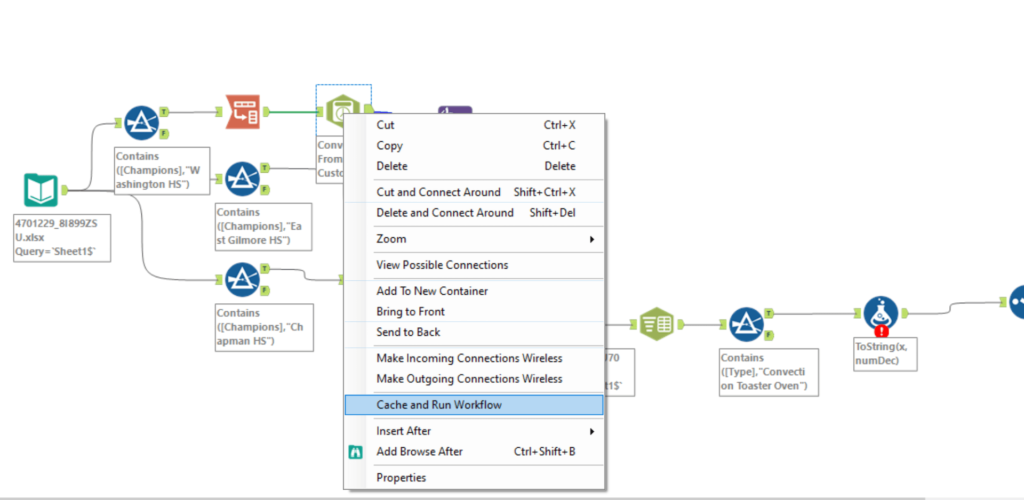









Leave a comment