More Conveniently Utilizing PDFs
PDF stands for “Portable Document Format”. You can read more about the term here. Ironically, most documents these days are portable. The term “PDF” actually indicates how old this particular sort of document expression is. According to the link, PDFs stretch back to 1992; so over 30 years at this point.
However, PDFs represent a format that can be interacted with on virtually all devices regardless of the operating system, so it’s a convenient format, and it has become central to most corporate infrastructures today. The difficulty is, PDFs “can’t” be “altered”.
Of course, they can be altered through highlighting, annotation, and data rearrangement. It takes a little know-how, though. In this writing, we’ll briefly go over a four-step process to help you annotate a PDF with ease.
Also read: Top 10 Methods to Repair & Recover Corrupt JPG Files
Figure Out What Level of PDF Annotation is Required
First, determine what your annotation needs are. Do you need to “sign” a PDF using a digital signature? Do you need to highlight the text? Do you need to leave notes on a PDF for someone to review later? Do you need all these things and more? Determine your real annotation needs before proceeding to acquire an annotation solution.
Find Annotation Tools Matching Operational Requirements
Once you know what you need, now you can look for the proper digital “tools” to complete the “job”. There are a variety of annotation options out there, some from well-known companies, some that are launched specifically for the purpose and funded through donations or small fees. Some PDF annotation software options will be superior to others.
Look at the features offered by a given annotation option, assure they match your needs, then download the software. Some options require that you upload a PDF to an online portal, also.
3. Upload to Annotation Portals or Open Files Inside Software
For annotation solutions that require a download, you simply download the software and then use it to open varying PDFs. A lot of times you’ll be in a situation where you’re using a cloud-based portal, however, and what you do is upload your document online, annotate it, then download it back.
4. Annotate, Download, Save, and Share Documents as Needed
With the software either uploaded into the annotation portal you’re using digitally or opened in a program you’ve acquired, you then utilize associated features to alter PDFs as per your needs.
Once you have things altered to your tastes, you either download them from the online portal or save the file as a PDF with a new name and the annotations mapped on it.
From there, you can share the documents either on your intranet network or on the web itself.
Also read: Safe Conversion Of CAD Files: Tools And Techniques
Working With the Software and Data Available
There are workarounds if you have one suite of software, no internet access, and you’re unable to access new software suites. You can open a PDF, screenshot the relevant bits, then annotate within a photo-editing program, for example. Adobe Acrobat exists for this purpose, but you can do things in Photoshop, too; as well as other photo editing programs.
It’s doable, but generally, this is a bit inconvenient, so it’s advisable to work with annotation portals and software designed for the purpose. Know what you need, acquire the software/portal solution, either upload or open the file in a given program, then annotate the file appropriately and distribute it to appropriate parties.
Basically, follow these simple steps, and you’ll be able to annotate any PDF with ease. Finally, don’t forget to think outside the box if there are no other alternatives. Photo editing software makes for a fine PDF annotation tool; though it won’t function as well as an annotation option designed for annotation.

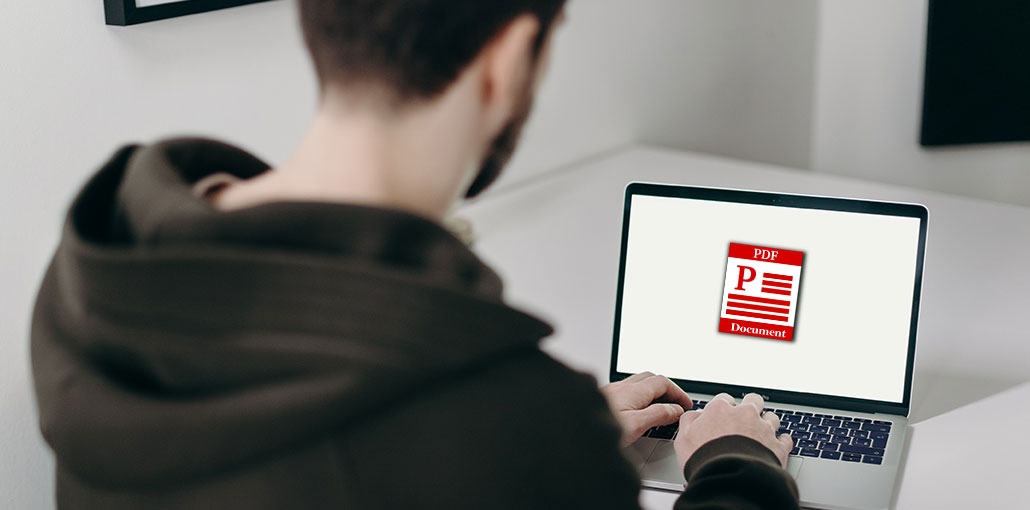








Leave a comment