Although the types of video are constantly iterating, some of them still exist at the same time. People also have a preference for a particular video format for usage. Except for some commonly seen video formats like AVI, MOV, MP4, and FLV, etc., WebM becomes one of the hot topics again after Safari supports WebM playback in IOS 15 and macOS Big Sur.
It means that you can enjoy this type of video on some mainstreaming sites like YouTube. However, problems also appear. You may find WebM video is incompatible with your device system including phone, PC, or Windows. Therefore, users have the need to convert WebM video to a more compatible format like MP4. Then how to convert WebM to MP4 file?
What are WebM and MP4
WebM is a video format developed on the basis of MKV. The codec to compress it is VP8 or VP9, and the audio is compressed by codec Vorbis or Opus. As for MP4 format, the codec compressing it are MPEG4, H.264, or, HEVC, while AAC is for its audio stream commonly.
Then what are their pro and cons? Check out the following lines:
WebM->Pros:
- Small size.
- It is free.
- WebM’s video codec can compress and decompress files with very few computer functions.
- Streaming over the Internet allowed.
Con: WebM videos cannot be played on most portable devices.
MP4-> Pros:
- Great compatibility. MP4 videos can be played on most devices.
- Good compression ratio, much smaller file size under the same quality compared with other formats.
- Streaming over the Internet is allowed.
Con: It is difficult to edit with a video editor, and it is easy to involve privacy. Moreover, MP4 is also a lossy compression format and cannot completely maintain the original quality.
Therefore, MP4 stands out for its overall better performance.
Also read: Best Apps to Help You Change Video Voice Easily
How to convert WebM to MP4 with utmost quality reserved
Use WinX Video Converter
WinX Video Converter is the optimal choice for you to convert WebM video files because it will not damage video quality after converting it to MP4. You don’t have to worry about image quality loss. Besides, 47X real-time faster processing speed is one of its advantages as well. In addition, it reduces video size by a large scale—up to 90%, which saves a lot of space for your devices. The following is how to convert WebM to MP4 with it:
- Step one: Click “+Video” to load. Additionally, you can do this by drag-and-drop.
- Step two: Choose “General Video” in the category on the left side of the “Output Profile” Window, then find and click “MP4 H.264+AAC”.
- Step three: Click on the “RUN” button to start the conversion process.
Use HandBrake
HandBrake is a free video converting tool. There are a lot of preset options on it. However, its interface is not so intuitive, and the advanced settings may be handier to use for the experienced. Now let’s see how to convert:
- Step one: “Source Selection”-> “File” option-> “Open”. In this way, you can upload a WebM video file.
- Step two: Click “Presets”-> Choose “MP4”
- Step three: Click “Start Encode”.
Use Zamzar
Zamzar is an online video converting tool. It can only convert video that is not bigger than 50 MB if you do not make a monthly subscription. Follow the next steps to convert WebM to MP4 with it:
- Step one: Click “Add Files” to load the WebM video.
- Step two: Hit on “Convert To” to choose MP4 as the output format.
- Step three: Trigger the “Convert Now” button to start converting WebM to MP4.
Also read: Top 10 Methods to Repair & Recover Corrupt JPG Files
Bonus Tips
How can I make the video file further smaller?
There are many advanced settings to help you reduce video file size. Here we take WinX Video Converter for example. When you choose the output format, please pay attention to the codec. For instance, if the original video codec is H.264, then you can choose a video format with H.265 codec to have the file compressed at a higher rate. In addition, cropping the image is accessible. And some parts of the video are unnecessary, so you can cut it out.
Besides, the parameter can also be adjusted. Lowering the resolution is what most people will do. Change on the bit rate has to be carefully dealt with, because if you change it largely, the video may be unable to watch. Also, you have to know that video playback is possibly not smooth after making changes to the frame rate.
There are different codecs of MP4, so which one should I choose?
As mentioned above, codecs of MP4 video files include MPEG4, H.264, and HEVC. The first one is commonly used to playback video on the internet while H.264 is used on streaming sources and Blu-ray discs. And HEVC can be seen in 4K or 8K video recording and playback. H.264 has a higher compression rate than MPEG4, while HEVC is higher than the other both. You can choose a codec as you need.
Summary
There are so many WebM to MP4 converters nowadays, choose one as your need. WinX Video Converter has excellent performance concerning video quality, processing speed, and video file size. It is a good choice for experienced and beginners. If you are experienced in processing videos, then you can choose HandBrake, but there is video quality loss after conversion. In addition, the users who are dealing with small-sized videos can use online convert like Zamzar.

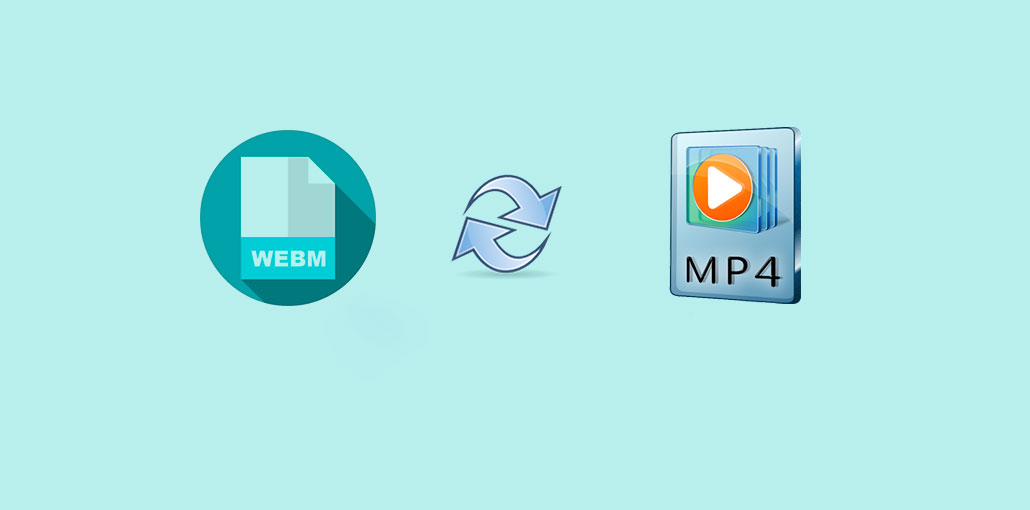








Leave a comment