Video editing isn’t always simple, but it doesn’t have to be as complicated as we all think. Using simple video editing software that does not need technical knowledge and expertise will assist you in creating a wide range of distinctive and attractive video productions.
With the aid of editing tools, even non-technologists may create professional-looking films. However, new editing software solutions are constantly being launched, making it challenging to choose which tool is best for you.
TunesKit AceMovi Video Editor has earned a reputation as a trustworthy video editing tool. It may help to simplify narration and includes proper titles, transitions, effects, filters, and other capabilities. You can easily modify movies and insert photos, video, and audio components from the stock library.
Want to know more? This TunesKit AceMovi Video Editor review will go through the software’s features to help you create a tremendous video with a cinematic look. Before reaching a final judgment, we shall evaluate everything this tool offers.
TunseKit AceMovi Overview
TunesKit is a global software development company that offers full multimedia and iOS solutions to global clients via sophisticated technology and high-quality customer service. TunesKit AceMovi Video Editor is a movie/video editing program that allows you to create any video you desire- from YouTube videos to simple recordings that preserve priceless moments with family and friends. This video editor for PC includes all of the necessary tools for video editing, such as cutting, cropping, rotating, and more.
TunesKit offers a variety of additional products and video editing tools, such as the Video Cutter, Screen Recorder, Video Converter, Video Repair, and others. Not convinced? Here’s the kicker: It has also extended its product portfolio to include iOS tools such as iOS System Recovery, iPhone Data Recovery, and many more to help users get the most out of their devices.
Also read: Best Apps to Help You Change Video Voice Easily
Features of AceMovi Video Editor
- Split-screen – The software AceMovi enables you to split up to six displays simultaneously. Control options will be available on each screen.
- Keyframing – Through keyframing, several video properties can be adjusted. It is possible to change the location of video clips and components and their size, direction, and opacity.
- Transitions – Transitions such as zoom, whisk, split, merge, push, swipe, slide, and fade are among the most basic that may be used. You can customize each transition by adjusting the duration and mode change options.
- Filters – With the many available overlays and filters, you can give your films a more professional appearance.
- Text Editor – It is possible to include various animated and text components into your films using text presets.
- Multiple Output Formats – The output formats that have been established are a high-resolution desktop version and a mobile screen size.
- Tutorials for Video Editing – Several helpful video editing tutorials might assist you in making your final film even better.
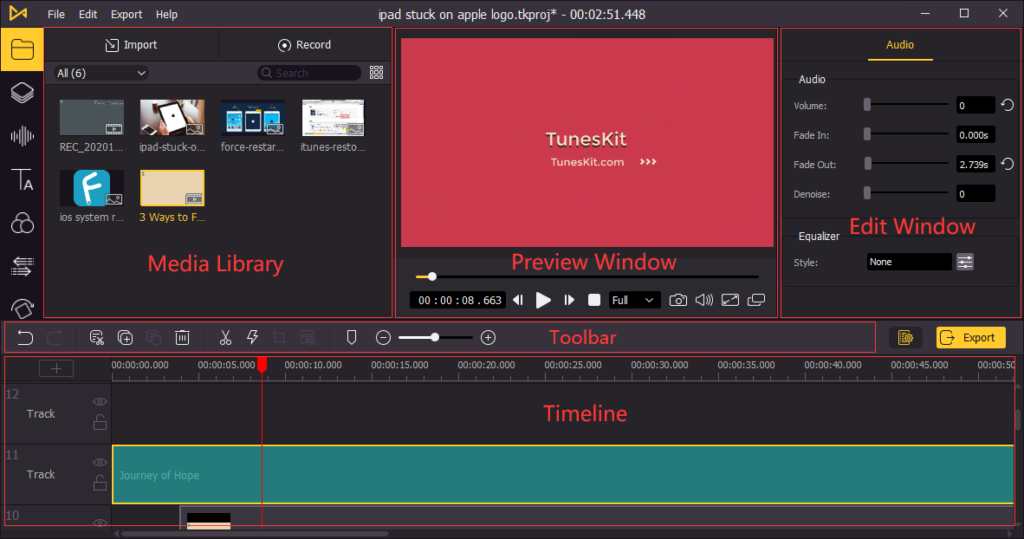
- Custom Resolutions – Custom resolutions may be stored for use later on the screen.
- Social Media Sharing – Videos can be exported and shared on social media sites such as Facebook, YouTube, Vimeo, and other similar sites, as well as saved on your local computer’s hard drive.
- Real-time Preview – Videos can be previewed as you make changes to them, which is quite convenient.
- Stock Library – A large number of templates, audio tracks, photos, and videos are accessible from the provided stock library. They may be incorporated into your creations in any way you see suitable.
- Advanced Operations and Recording – Websites, applications, PowerPoint presentations, and video chats may be recorded on a Windows or Mac computer. You may also accomplish operations such as adding audio, text, behaviors, animations, transitions, and filters to your creations and adding audio, text, and behaviors to your creations.
- Basic Operations – You may change the movie’s pace, rotate, divide, and crop it. Other capabilities, such as dragging, exporting, and sharing videos, as well as adding transitions, music, and other effects, importing files, and recording your screen, are also available.
- Format Support – A few devices and formats now supported are the LG TV, PSP, Xbox, Huawei, Galaxy Series, Apple TV, iPad, and iPhone. Other formats and devices include the OGV, 3GP-3GP, MPG, MKV, MOV, M4V, and MP4 (to name a few).
 How to Use TunesKit AceMovi?
How to Use TunesKit AceMovi?
Upload the Video
You can upload and modify media files by selecting the “Import” option from the menu at the top of your screen. By hitting the Record button, you may also record monitor activities.
Anything that has been recorded and imported will be stored in the Media Library on the left side. It functions as a clipboard or palette from which you may drag and drop any clip.
Use the Toolbar Options
A little toolbar can be added between the media library and the timeline. Controls for zooming, cropping, and dividing movies may be found in this toolbar. Thus, you can trim the end of different videos’ beginnings and add a timestamp to your videos.
Also read: 5 Best Duplicate Photo Cleaners For Windows 10
Use the Edit Window from the Settings
Selecting the “Settings” option will open the Edit window, which will provide you with additional options. Your video’s color balance, volume, and position can all be changed. You may also sharpen or soften your photographs and add effects and other features to using this editing menu.
Add Audio Using Sound Effects
In addition, by clicking the “Audio” button, you may rapidly search for sound effects. Filters similar to those used on social media sites such as Instagram, as well as text overlays, may be used. Similarly, the Elements menu has many alternative background graphics, stickers, and arrows.
Incorporate Transitions and Animations
You may also include transitions and animations. You can add animations to certain parts of the clip or the whole movie. Moreover, you can manage mosaics and other effects with the Regional controls. In addition, the split-screen functionality is a helpful alternative. You may also check a preview of your work before exporting it.
Use Multiple Formats

The last stage in the procedure is to create the final file. Videos may be produced for Xbox and iPad and in OVG, 3GP, 3GP-2, MOV, MPG, MKV, and MP4 formats, depending on your needs.
Share Videos
You can also upload videos to YouTube, Facebook, and other networks directly. This makes uploading easier since you won’t have to worry about what format to use for the social networking site where you want your artwork to be shared. Furthermore, you can also record your screen to record presentations and Zoom calls if necessary.
If you like, you can utilize any of the items from this collection. Not just this, but this template and the content library are constantly growing, and it complements the software package wonderfully.
Pros
- Free version available
- The software is available in both Windows and Mac OS X versions.
- This program provides an easy-to-use user interface.
- Awe-inspiring selections may be found in the company’s stock collection.
- As far as video and audio formats go, this app can handle them all.
Cons
- There isn’t a Linux version at this time
The Final Verdict
This video editor from TunesKit is one of the best on the market right now. As a starting point, it can play all of the leading video formats and many others. A wide range of features with a user-friendly interface also enables users to craft entertaining and refined content.


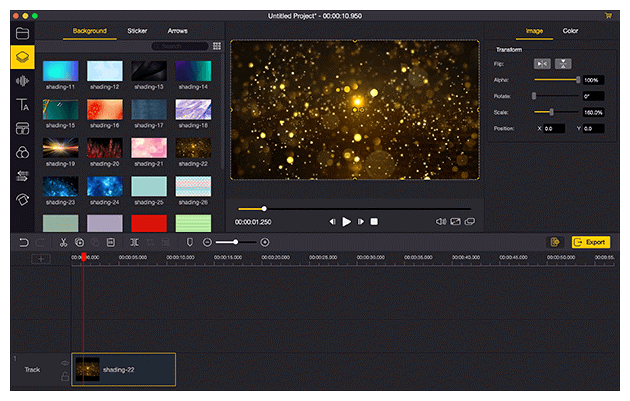 How to Use TunesKit AceMovi?
How to Use TunesKit AceMovi?







Leave a comment