C++ is a versatile programming language that can be used in many applications. C++ can be difficult to master. It’s crucial to have the right tools to help you code faster, more effectively, and with confidence. Where should you begin when looking for the best IDE/code editor for C++ programming? there are many IDE options available, so it can be difficult to choose the right CPP IDE for you. This comprehensive list of best C++ IDEs and code editors for 2022 covers all bases.
We will discuss the features and cons of some of the most widely used IDEs and editors, as well as the best use cases for each. We are confident you will find the perfect C++ IDE to suit your needs and get started coding faster.
What is the best C++ IDE for you?
Before we look at the 10 best C++ interfaces for 2022 we need to answer a crucial question: What is an IDE?
An IDE (Integrated Development Environment) is a software program that makes writing code easier. Developers who want to simplify the development process will find IDEs useful.
What are the top IDEs?
Many IDEs can help you debug, refactor, consolidate and compile your codes. Some IDEs are simpler and more like a text editor, while others have fewer bells. Some IDEs offer a wider range of features such as syntax highlighting and autocomplete. These tools allow you to not only write code but also run it. Many IDEs allow plugins so you can get even more features than what is included in the box.
Some programming languages may be easier with a particular IDE. It is important that you find an IDE that meets your needs and the needs of any language or languages in which you are coding.
We all know C++ is a difficult language to learn. It’s why it’s so important to have the best C++ IDE for your C++ development needs.
Our thoughts are on the best C++ IDEs free. This can get you quite far. There are many great C++ IDEs out there that offer more power and features. It all depends on what you need and your budget.
This comprehensive list of top C++ IDEs in 2022 covers all bases.
Also read: Top 10 React Development Tools and Software
Feature of the best C++ IDEs
C++ is an object-oriented, general-purpose programming language. C++ can be used to create operating systems, web browsers, graphics-heavy games as well as databases.
You need an IDE that meets your needs when you are looking for the best IDE to program C++.
What are some of these considerations?
- Is the IDE well-designed?
- What features are available? How configurable are they?
- Are you able to code in C++ and other languages in your IDE?
- Is the IDE powerful enough to meet your needs?
- What is the cost of this?
- Does it work with your preferred operating system? (e.g. If you are an Apple user, does the IDE for macOS / OS X work?
- Is it cross-platform?
- Does it need to be set up or customized? (e.g. does it include built-in compilation? Does it allow integration with Clang, another C++ compiler?
- Do you require a proprietary IDE that allows you to sign and certificate packages?
- Are you able to do your work with a simple text editor or code editor?
We understand that every developer has their own preferences and needs, so we have compiled our list of the top C++ IDEs (and editors) to suit all use cases. We’ve included pros & cons for each of our top IDEs to make it even simpler.
These are the 10 top C++ IDEs in 2022
Here’s our complete list of the top C++ IDEs and code editors for 2022.
1. Dev-C++
Dev-C++ offers a fully-featured integrated IDE that is the best free c++ ide and easy to use. DevC++, written in Delphi, is a reliable starter IDE for C++ developers. Although it’s great for running small code projects quickly, it doesn’t support large-scale code writing. It is not as comprehensive as the other IDEs listed here and may not be as useful for larger projects.
Dev-C++, a best windows c++ ide option, is free to get you started. However, it is not available for macOS and Linux and is somewhat limited and out of date for developers who require more functionality.
Pros
- Free, open-source IDE (GPL)
- Easy, best c++ ide for beginners
- This box is specifically designed for C++ so that you can immediately start coding in C++.
Cons
- Features are limited
- Buggy, obsolete
- Only for Windows
Use Case for DevC++
A new developer using Windows is looking for an IDE that can be used to build C++ programs.
2. Eclipse
Eclipse is best known for its open-source Java editor, but Eclipse C/C++ is also a great option for C++.
Eclipse is an open-source and free tool that supports cross-platform development. This makes it a great choice for programmers working in many languages. You can also customize features such as code compiling, debugging, diffing files, and auto code completion. Eclipse is a great IDE for C++ developers and multilingual developers who are interested in customizing their coding environment.
Pros
- Open-source and free
- All operating systems supported
- Highly customizable
- A wide range of useful features is available through plugins and extensions, including code refactoring, auto-correction, and coding shortcuts.
- Works with other programming languages
Cons
- The heavier side can drain CPU and cause slow running
- Java code requires plugins and customization to be developed in C++. This is where the “highly configurable” aspect of Java can be a problem.
- It doesn’t automatically compile. You must download and install a C++ compiler (e.g. MinGW for Windows)
Use Case for Eclipse
Multi-language developer searching for an IDE with a rich plugin environment. You don’t mind spending the time customizing your experience.
Also read: How Codeless Automation Tools Help in Test Automation
3. Code::Blocks
Code::Blocks, another open-source C/C++ IDE, was released in 2005. It was specifically designed to be an IDE for C/C++.
Code:: Blocks provides the core features that you would expect from any solid IDE, including auto code completion, debugging, and compiling. Configurable plugins offer more features, such as code coverage, code analysis, and drag-and-drop. Many of these features are simpler than those offered by other powerful and more streamlined IDEs.
It was designed for C++ and is perfect for beginners who want to get started in C++ development. However, Code::Blocks can be a bit simplistic and outdated in certain respects.
Pros
- Simple, easy, and great for beginners
- It was written and designed for C++. This makes it easy to install and use right out of the box.
- A range of plugins are available in addition to the standard features
- It is lighter than other IDEs and can run on older hardware.
Cons
- The macOS latest stable release is not yet available (but older versions are).
- The interface appears old and worn.
- Cross-language development is not a good option: it only works with C/C++ or Fortran
- It can be difficult to set up Compiler
Code Use Case::Blocks
A new developer is looking for an IDE that does not require any specialization for C++.
4. Visual Studio Code (VS Code)
Microsoft has created Visual Studio Code (VS Code), an open-source, cross-platform source code editor.
VS Code is an industry-leading editor. It remains a popular tool for developing in many languages, not just C ++), especially among Windows users. VS Code was only available for Windows development for a long time. However, it recently made itself available for Mac and Linux.
VS Code can be used on older hardware and has a robust set of features such as debugging, task running (task running), syntax highlighting code navigation, and version control. Visual Studio, Microsoft’s IDE, maybe a better choice for more complicated workflows.
You can choose from a free or enterprise version. You can also find many downloadable extensions to meet your needs. This list contains the top-rated VS Code extensions.
Overall, VS Code’s portability and efficiency combined with its powerful array features make it one of the most versatile code editors for C++ and beyond. It is also likely to be the best free source code editor available.
Pros
- This tool was created to assist developers in efficiently coding, building, and debugging.
- IntelliSense is an auto-completion system that is unique to VS Code.
- It is ideal for multi-language and cross-platform development
- A solid range of market tools and extensions
- It is highly portable: the code that you write in Ubuntu can be used in Windows and Mac.
- Great formatting
- Integration with Git allows version control
Cons
- A source code editor is not an IDE, so it’s less suitable for more complex workflows or heavier projects
- It may take some time to get up-to-speed
- Set-up time (but makes set-up procedure in other languages quicker)
- VS Code is open-source freeware, but there is a downside. There are no certificate signing or certificates. This could be interpreted as a threat to professional users.
Use Case for Visual Studio Code
Professional developers need a multi-language, cross-platform editor for source code. It is lightweight and efficient but still offers enough features to help you get through the standard edit-build–debug cycle.
5. Visual Studio 2019
Microsoft Visual Studio is the stronger IDE version of Visual Studio Code. Visual Studio, as a complete IDE, is more suitable for complex systems than its lightweight, portable counterpart, VS Code.
Visual Studio has been updated as recently 2021, with a brand new release due 2022. This powerful tool is great for developers who code in C++ or beyond. Visual Studio is only recently available for Linux, but there’s no stable macOS version.
Pros
- Complete IDE
- It is a great choice for official use, as it allows you to sign and seal packages.
- Superior to VS Code when you need more complex (e.g. Some backend engineering requirements
Cons
- VS Code is likely to suffice for most cases.
- Older hardware won’t be as compatible with heavier models.
- Not available for macOS
Use Case for Visual Studio 2019
If you’re a committed developer who regularly changes languages, are looking to learn one tool that can handle all of your programming needs. has more features and power than. What a lightweight source code editor like VS Code could offer.
6. CLion by JetBrains
JetBrains is a reputable IDE maker. CLion is a C/C++ IDE. CLion is an excellent choice for professionals coding in C++, especially for larger, more complicated projects. Although it is proprietary software, it is expensive to purchase a license.
CLion was originally designed for C++ but it supports plugins to develop in other languages, such as Swift, Rust, and Python. CLion can be a very heavy IDE and can use CPU and RAM. However, it is easy to set up and has great features. It also supports CMake integration.
Pros
- Smart editor
- Embedded terminal
- Support for CMake
- Keyboard shortcuts
- Cross-platform
Cons
- Proprietary software can be very expensive, starting at $200 USD per user
- Not ideal for lighter use.
- Hog CPU and RAM
Use Case for CLion
Professional developer who uses newer hardware and codes primarily in C++. You don’t mind spending for a complete C++-IDE to support complex workflows.
Also read: Julia vs Python: Which Programming Language is Better?
7. CodeLite
CodeLite is an open-source, free C++ IDE that also supports JavaScript and PHP development. CodeLite started as an autocomplete program based on SQLite but has evolved into a cross-platform C++ interface.
CodeLite is easy to use and lightweight which makes it an excellent choice for testing and debugging in C++. CodeLite is similar to Code::Blocks. It uses the wxWidgets Toolkit and can be used to debug and compile with free tools such as MinGW and GNU Debugger.
Pros
- Open source and free IDE
- Lightweight, quick operating speed
- Installation and use are simple
- CLang-based code completion engine
Cons
- It is not as feature-rich as other C++ IDEs.
- Most limited to C/C+ development
Use Case for CodeLite
A newer developer may want an easy-to-use, free IDE specifically designed for C++.
8. NetBeans
Apache NetBeans, another cross-platform IDE is free and offers a good mix of plugins and features. NetBeans is a top Java-IDE, but it also supports many other languages, including CSS, HTML, PHP, and C++ thanks to the C/C++ Pack.
NetBeans has a variety of features, including code refactoring and a debugger interface. It also offers language-aware symbols and source navigation. NetBeans also provides autocompletion, compiler configuration, and static analysis.
Pros
- Free, open-source
- Solid community support
- Robust features
Cons
- Java is the most common use.
- It can be difficult to set up C++
- The UI feels a bit dated
Use Case for NetBeans
A Java developer needs to know how to code in C++ and would like to do it in a familiar setting.
9. QT Creator
QT Creator is a cross-platform IDE that simplifies GUI design and development. QT Creator is written in C++ but also supports JavaScript and QML.
QT Creator is able to support both programming and Graphical User Interface (GUI), thanks to the integration of QT Designer. QT Creator includes a variety of standard IDE features, including syntax highlighting, autocompletion and debugging.
Pros
- This tool is great for UI design, programming, and other related tasks
- Rapid and responsive
- Publicly licensed. If necessary, a proprietary version is also available.
- It is ideal for cross-system development (including Linux).
Cons
- Support for different languages is less out-of-the-box
- QT is great to use for GUI work, but it is limited in scope.
Use Case for QT Creator
If you are interested in creating a cross-platform desktop app, you will need a C++ IDE that is specialized in GUI design and programming.
Also read: A Full Guide to Endurance Testing Tools
10. XCode
XCode is Apple’s free IDE for Mac. XCode supports C++ as well as a host of other languages such as C, Objective C, Objective C++++ Java, Python Ruby, Swift, and Swift.
XCode is a fantastic option for macOS users. It is the only official IDE that supports macOS, iOS, and beyond. XCode also offers certificate signing and package signing.
Pros
- Apple’s best C++ IDE
- Many languages are supported beyond C++
- No cost
Cons
- Only for macOS
- Apple platforms are currently in limited development
Use Case for XCode
If you are an Apple user and want to develop specifically for iOS or macOS, then this is the right place.

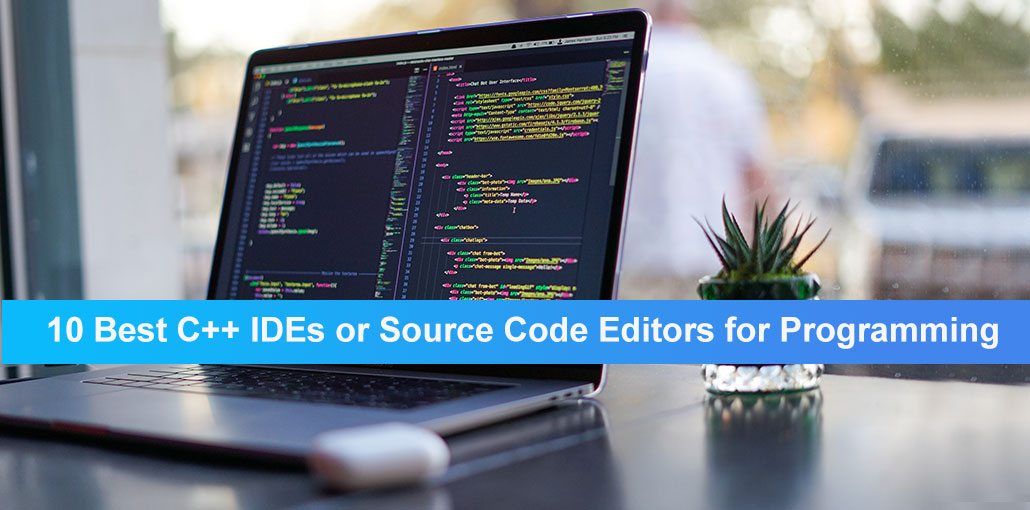








Leave a comment