This article will discuss how a Microsoft Project viewer can reduce costs in your company. While reducing expenses is something that everyone wants, few people know about the PMOs software licensing.
After we have chosen a project management software to use, we need to ask who should have it. The project managers! This is the first response to this question. This is all well and good but project managers now need to allow access to their teams. This is a normal headcount, which can be converted into a license purchase or usage limit within a paid program. But this is where we need to stop and take a step back.
All people involved in a project must have access to the plan. Access to the plan is not required for all. You can give project viewers read-only access to those who need it to follow the plan, but not to provide any additional information beyond what was discussed in the planning phase.
Below is a list of Microsoft Project viewers. These viewers will allow you to save money on Microsoft licenses, and may even be less expensive for a viewer that will work well enough for some members of your team.
Key Features of Microsoft Project Viewer
- Compatibility: It is important that the project viewer can work with different versions and versions of the software we wish to import. It won’t work if the viewer doesn’t support the file that you have received.
- Editing: Sometimes we need to do more than just view a project. Perhaps we need to print, share, or edit some details before printing it.
Review of the 10 Best Microsoft Project Viewers
This brief description will help you understand why each tool is a good choice for your next Microsoft Project viewer.
1. Seavus Project Viewer
Seavus Project Viewer can be used as a standalone program and a comprehensive viewer to view native.mpp files from any Microsoft Project version. It is very similar to Microsoft Project’s interface, so it shouldn’t take too much time to learn how to use the project plans.
It supports all MS Project views and can be installed on both Windows and Mac computers. The latest product release includes an online project viewer via the PPM Core project management platform and portfolio management platform. This viewer allows you to open.mpp files from any browser without the need for installation.
Seavus can support.mpp files between 2007 and 2021. Seavus integrates with Skype for Business so you can view and access the contact cards and present status of your team members. You can also start Instant Messaging with any member of your team.
Seavus offers Mac licensing upon request. Windows licensing is available at $29.50 per perpetual license. There’s also a free 15-day trial.
Also read: 5 Microsoft Workflow Automations to Coordinate With Your Team
2. Steelray
Invented in 2000. Steelray viewer is a tool to reduce costs when using Microsoft Project within your company. Because not all users will require the full functionality of Microsoft,This viewer is available to all team members who simply need to have a look at the project files.
Steelray lets you scale and print your plans if necessary. Steelray’s search function allows you to search for task information, resource names and dates. This makes it easy to manage large projects.
Steelray supports MS Project 2019 and back to 1998 versions. Steelray supports Oracle Primavera project portfolio management software files.
Steelray subscriptions are $19/user/year. They also offer a free trial.
3. Project Plan 365
It’s storytime! Gather your children together. Housatonic Software developed Project Plan 365, a project management tool. Housatonic Software developed Project Viewer 365 which was the first MS Project viewer in the world. They wanted a platform that is 100% compatible with.mpp files and cloud-ready. This is it!
This platform is very similar to Microsoft’s tool. It is easy to navigate and looks exactly the same as their viewer (also listed). It is compatible with.mpp files 100%. Simply go to your computer and open them with Project Plan 365. Easy!
I recommend that you download the viewer instead. You can choose to activate the trial or stay in a read-only mode after the download. This way you can create a viewer that’s just one click away from becoming a full-on project management platform.
Project Plan 365 can be integrated with cloud services such as Google Drive and Dropbox, Box, OneDrive, Box, OneDrive, Box, OneDrive, Box, OneDrive, Box, OneDrive, and many more. It can also be connected to BaseCamp, Microsoft Project Server, SharePoint, and BaseCamp.
Project Plan 365 plans are $10.99 per user/month and come with a 30-day free trial.
4. MOOS Project Viewer
MOOS Project Viewer is a user-based licensing software that allows you to do much more than simply view a Microsoft Project file. You can buy user licensing, which is a benefit. Install it on multiple computers and log in with the exact same account at different times.
Regarding functionality, that tool allows you to view your project’s critical path, deadlines and baselines. You will also have different views such as Gantt, resource, or task views that can show you different information. This tool is Java-based and works on Windows, Mac, Linux, and other systems that support Java.
This software allows you to open all Microsoft Project file types (.mppt,.mpt, and.xml), as well as all Microsoft Project versions between 2000 and 2019.
MOOS Project Viewer costs $25/user/year. It offers a 30-day trial for no cost.
5. Project Viewer 365
Project Viewer 365 provides a free version that allows you to view yours.mpp projects with a couple of clicks. It has a similar look to Microsoft Project so it will be easy for you to navigate.
The software is compatible with Windows, Mac, and Android devices. You can also pay for the paid version to view, edit, share, or print your projects. The free viewer is sufficient to display tasks for your entire team. Project Viewer 365 can be used with any 2021, 2016, 2013, 2010, or earlier.mpp file format.
This tool’s pricing is based on 2 paid tiers. Advanced features start at $25.49 annually
6. Project Reader
Project Reader will give you the impression that you’re using MS Project. It supports the Gantt chart and tracking Gantt, as well as task usage, resource usage, resource sheet views, and task usage. Their 16 years of experience in the market have enabled them to provide this level of support.
The tool has search functionality that can be used to find data for large projects. You can filter information using either predefined filters, or your own. This software is only available for Windows users.
Project Reader supports multilingual at runtime in Spanish (English), Portuguese, Italian (German), and French. MS Project supports files starting from 1998 and continuing to 2019.
Project Reader offers licensing options to suit all company sizes. Project Reader offers a 30-day free trial and a single workstation license starting at $29/year.
7. GanttPRO
GanttPRO is a project management tool that has much more than a viewer. The top features include resource planning, task management, and time management. It is affordable and integrates well with MS Project.
It is simple to upload your.mpp file into GanttPRO. Just click the “+” button in the menu to select “new project” > “import”. This will open a window that allows you to upload your file from your computer. You can view your project in GanttPRO within a few seconds (or more, if you have a large project).
GanttPRO is compatible with JIRA Cloud, but it does not list any native third-party connections.
Prices start at $7.99 with a 14-day free trial
Also read: The What and Why of Project Quality Control Management
8. Smartsheet
Smartsheet is a platform for managing work using sheets. Smartsheet isn’t your standard viewer. However, it might be worth switching to the tool. It is affordable and offers a wide range of features, including task management, governance, admin, and administration.
Although import takes only 2 clicks there are some compatibility issues that you need to address. You will need to remove restrictions such as “must finish on” and expand all columns before you can import a.mpp file into Smartsheet. These two elements will cause havoc when you import an MS Project file.
Smartsheet integrations include Microsoft apps and Google apps as well as development basics like Jira, as well useful business apps such as Salesforce, ServiceNow, and Box.
Smartsheet paid plans to start from $7/user/month, and come with a 30-day trial
9. ProjectManager.com
ProjectManager looks a lot like MS Project. It has financial, task, and resource management features. This tool has the advantage of being able to import your.mpp files. With only minor adjustments, you will have a powerful tool in your hands.
When you import a file, make sure to follow the import guidelines link. This will download a .xlsx on your computer that contains a demo import. It includes the exact field sequence and field descriptions.
You will only be able to see the task view in the free version. If you wish to view a Gantt chart, you will need to upgrade.
ProjectManager can be integrated with MS Project, Excel, and Office 365. Salesforce CRM, Salesforce CRM, QuickBooks. Salesforce CRM, Desk.com. JIRA. Hubspot. Slack. Zendesk. Evernote. OneLogin. OneDrive. The complete Google Suite. You can also use their powerful REST API to build against external or internal tools.
ProjectManager offers a free plan that can be used by up to three users. Paid plans start from $11.50/user/month, and come with a 30-day free trial.
10. Zoho Projects
Zoho Projects is a project management software, that has a free version that can import and view.mpp files. These files can’t be modified unless you upgrade. However, that adds additional functionality beyond what this article covers.
Importing files is more difficult than on other platforms. Click on the wrenches at the top of the menu and then click on “data administration” to import a file. You can also drag and drop the file to name it. Zoho will prompt you to click “next” and you’ll be presented with a list of columns that you can use to map the columns in your new project to the ones from the imported file. Finally, it will ask you if the same thing is happening with resources.
Zoho Projects can be integrated with Zoho CRM Forms, Zoho Docs, and Zoho CRM. Zapier allows you to integrate with thousands of applications, including Microsoft apps and Google’s suite.
Zoho Projects can be used for free by up to three users. Paid plans start from $5/user/month, and come with a 10-day trial.

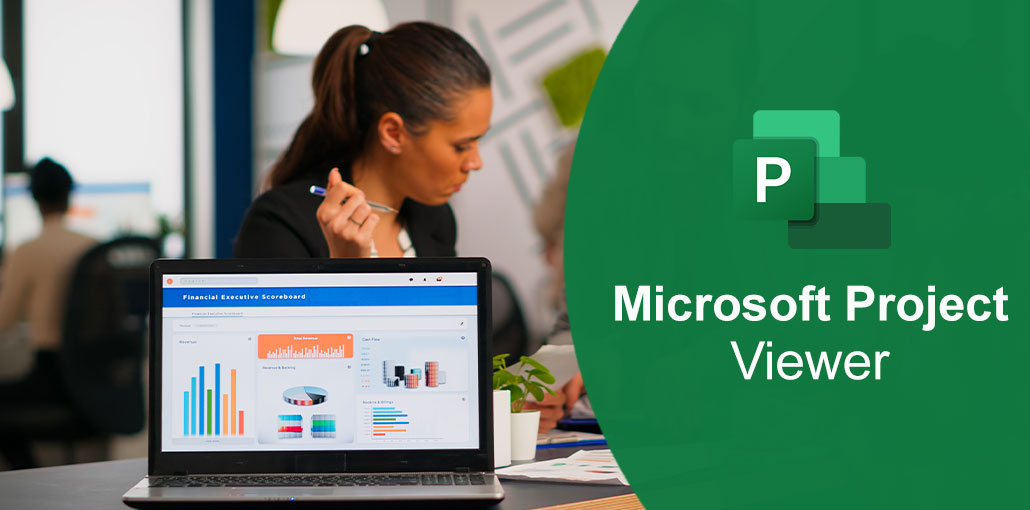








Leave a comment